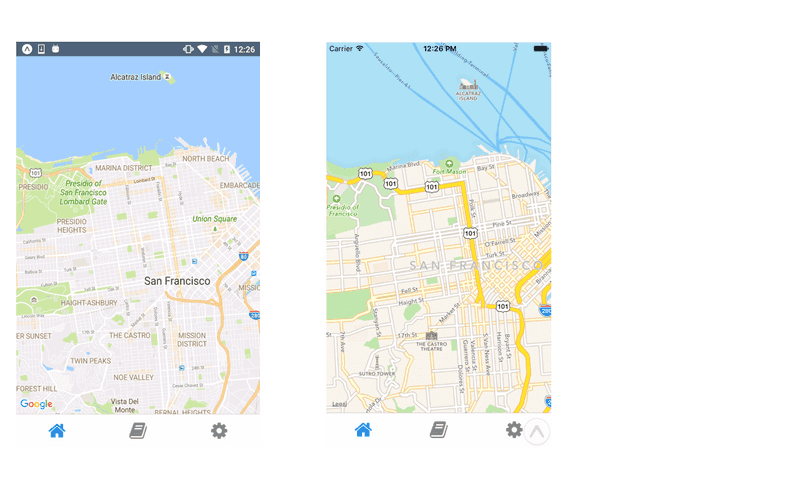Introduction
Guides
- Up and Running
- Development Mode
- Configuration with exp.json
- Viewing Logs
- Debugging
- Assets
- Preloading & Caching Assets
- Icons
- Using Custom Fonts
- Routing & Navigation
- Push Notifications
- Genymotion
- exp Command-Line Interface
- Building Standalone Apps
- How Exponent Works
- Upgrading Exponent
- Using ClojureScript
- Using Firebase
MapView
A Map component that uses Apple Maps on iOS and Google Maps on Android. Built by Airbnb at airbnb/react-native-maps. No setup required for use within the Exponent app, or within a standalone app for iOS. See below for instructions on how to configure for deployment as a standalone app on Android.
Note: It is currently not possible to use Google Maps on iOS despite being supported upstream in react-native-maps. We may add this feature if there is enough demand, let us know if you need it.
import React from 'react';
import { Components } from 'exponent';
export default class HomeScreen extends React.Component {
static route = {
navigationBar: {
visible: false,
},
}
render() {
return (
<Components.MapView
style={{flex: 1}}
initialRegion={{
latitude: 37.78825,
longitude: -122.4324,
latitudeDelta: 0.0922,
longitudeDelta: 0.0421,
}}
/>
);
}
}Exponent.Components.MapView()
See full documentation at airbnb/react-native-maps.
Deploying to a standalone app on Android
If you have already integrated Google Sign In into your standalone app, this is very easy. Otherwise, there are some additional steps.
-
If you already have Google Sign In configured
- Open your browser to the Google API Manager.
- Select your project and enable the Google Maps Android API
- In
exp.json, copy the API key fromandroid.config.googleSignIntoandroid.config.googleMaps.apiKey. - Rebuild your standalone app.
-
If you already have not configured Google Sign In
- Build your app, take note of your Android package name (eg:
ca.brentvatne.growlerprowler) - Open your browser to the Google API Manager and create a project.
- Once it’s created, go to the project and enable the Google Maps Android API
- Go back to https://console.developers.google.com/apis/credentials and click Create Credentials, then API Key.
- In the modal that popped up, click RESTRICT KEY.
- Choose the Android apps radio button under Key restriction.
- Click the + Add package name and fingerprint button.
- Add your
android.packagefromexp.json(eg:ca.brentvatne.growlerprowler) to the Package name field. - Run
keytool -list -printcert -jarfile growler.apk | grep SHA1 | awk '{ print $2 }'wheregrowler.apkis the path to the apk you built in step 1. - Take the output from step 9 and insert it in the “SHA-1 certificate fingerprint” field.
- Copy the API key (the first text input on the page) into
exp.jsonunder theandroid.config.googleMaps.apiKeyfield. See an example diff. - Press
Saveand then rebuild the app like in step 1.
- Build your app, take note of your Android package name (eg:
Deploying to a standalone app on iOS
No special configuration required.
© Copyright 2025, Exponent. Created using Gatsby.