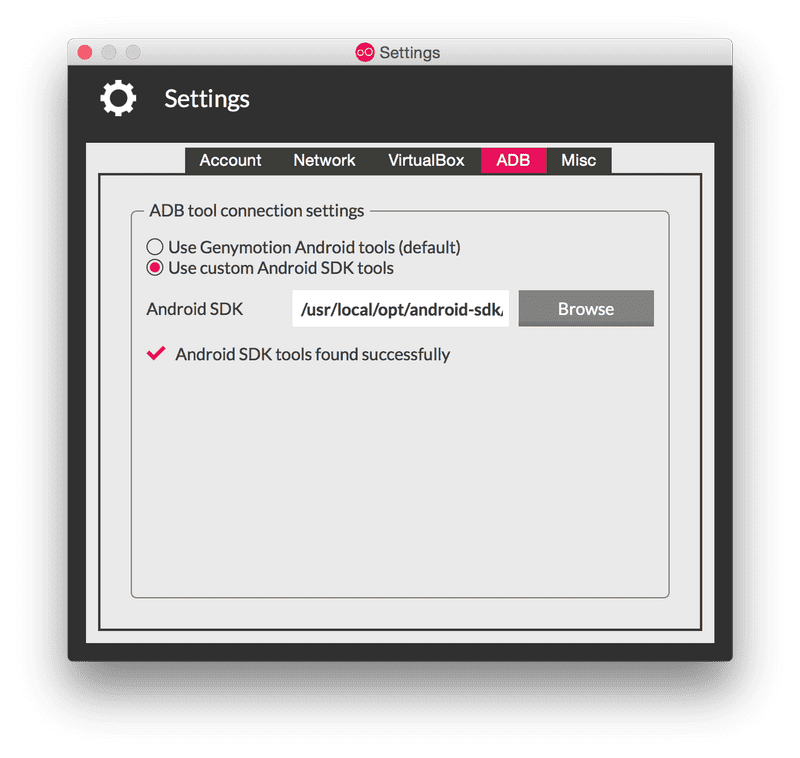Introduction
Guides
- Up and Running
- Development Mode
- Configuration with exp.json
- Viewing Logs
- Debugging
- Assets
- Preloading & Caching Assets
- Icons
- Using Custom Fonts
- Routing & Navigation
- Push Notifications
- Genymotion
- exp Command-Line Interface
- Building Standalone Apps
- How Exponent Works
- Upgrading Exponent
- Using ClojureScript
- Using Firebase
Genymotion
We recommend the Genymotion emulator over the Android Studio emulator. If you run into any problems using Genymotion, follow the steps in this guide.
Step 1: Use the same version of the Android tools everywhere
Genymotion and XDE/exp both bundle their own versions of the Android tools. In order for XDE or exp to communicate with Genymotion they need to share the same set of tools. You can do this by either telling XDE/exp to use Genymotion’s tools, or by installing Android Studio and telling both XDE/exp and Genymotion to use the tools from Android Studio.
Choose one of these two options:
Option 1: Use Genymotion’s tools
- Find Genymotion’s copy of
adb. On macOS this is normally/Applications/Genymotion.app/Contents/MacOS/tools/. - Add the Genymotion tools directory to your path.
- Make sure that you can run
adbfrom your terminal.
Option 2: Use Android Studio’s tools
-
Install Android Studio.
-
Make sure that you can run
adbfrom your terminal. -
Open Genymotion and navigate to Settings -> ADB. Select “Use custom Android SDK tools” and update with your Android SDK directory:
Step 2: Set your path in XDE
Run npm install -g exp to install exp globally.
Then run exp path. This will save your PATH environment variable so that XDE knows where to find your Android tools.
© Copyright 2025, Exponent. Created using Gatsby.